PPP forgiveness facts
Direct Forgiveness Portal
User Guide
Direct Forgiveness Portal : Registration
- The PPP Direct Forgiveness Portal can be accessed at https://directforgiveness.sba.gov
- The Direct Forgiveness Portal allows PPP borrowers whose loans are $150,000 or less to
- apply for forgiveness directly to the SBA by submitting a simple pre-filled application.
- Using MS Edge or Google Chrome browsers is recommended for an optimal experience.
- New Registration will be required to utilize this portal.
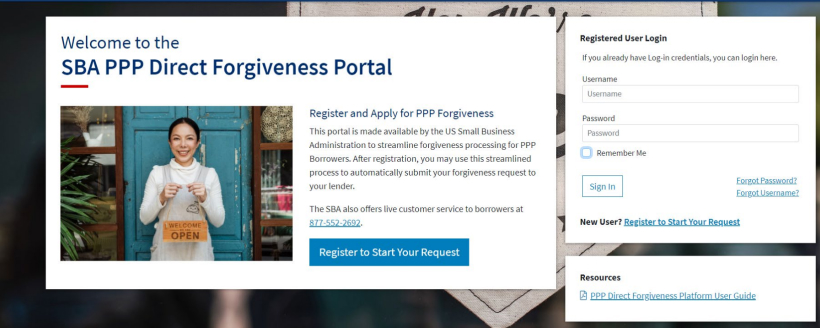
Direct Forgiveness Portal : New Registration
To begin, Select - Register to Start your Application
- Enter – Create a unique username
- Enter – Use your email address
- Business should have access to this email at any given time
- Email addresses CANNOT be changed once registration is created
- Enter – a password
- Passwords MUST meet security criteria
- Re-enter – your password
- Enter – Captcha Characters
- Select – Sign Up
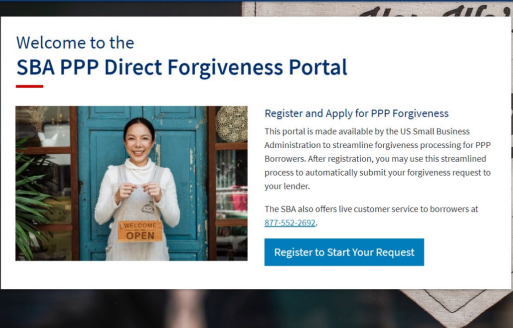
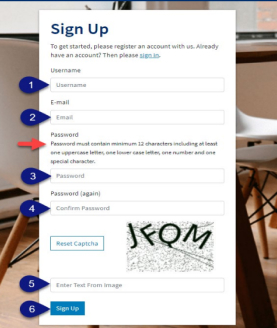
Direct Forgiveness Portal : Registration Emails
Registrants will receive two emails to complete registration and grant access to the portal. Complete each step to gain access to the application portal.
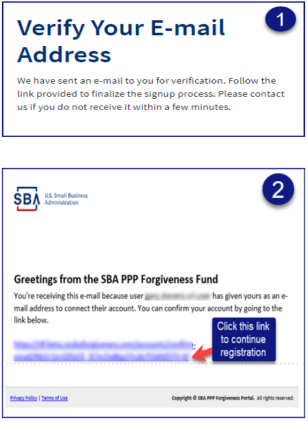
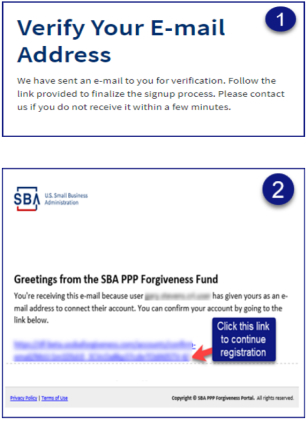
Once you provide and verify your e-mail address, it CANNOT be changed.
Direct Forgiveness Portal : Sign In
Once registration is complete and confirmation emails have been acknowledged, applicants can access the PPP Direct Forgiveness Portal.
- Enter – the Username created
- Enter – the Password created
- Select – Sign In
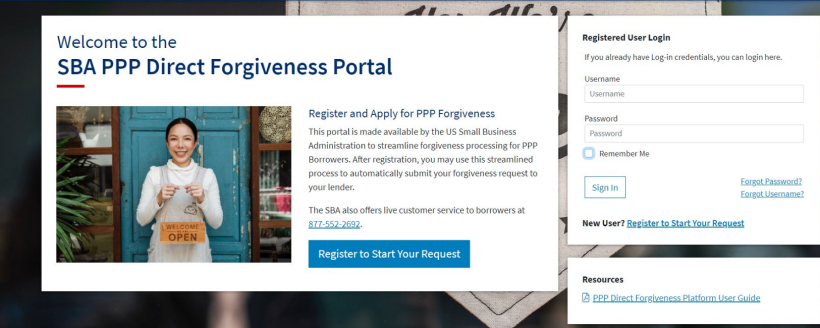
Password reset and forgot password links are available.
SMS Two-Factor Authentication
All Platform users will encounter two-factor authentication upon login. A US based mobile number must be used. The provider must not be a VOIP (Voice Over IP) phone carrier.
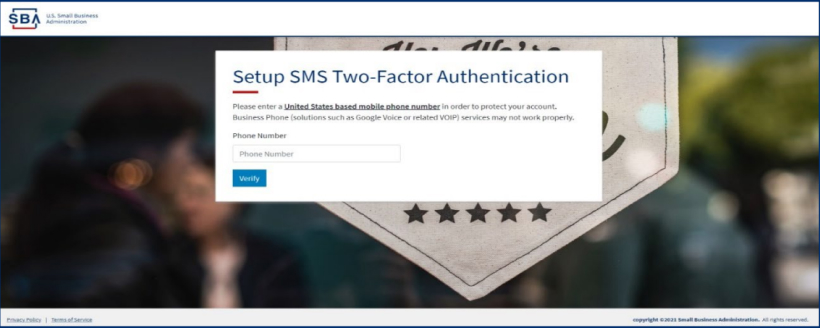
A text message will be sent to the mobile phone provided
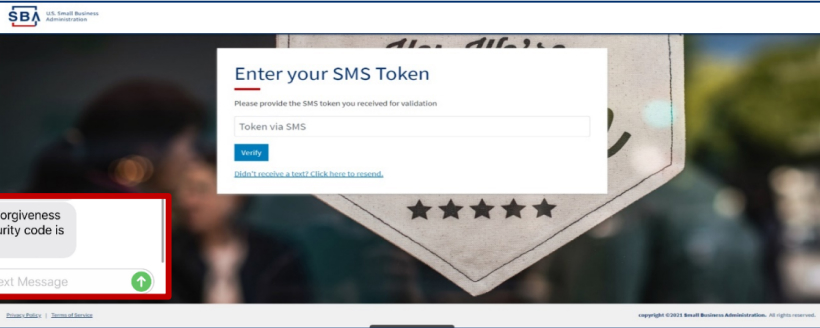
Application Submission
Direct Forgiveness Portal : Home Page
The Portal has many tools to help simplify the submission process
- Start New Forgiveness Request
- Access previously started/submitted Forgiveness Requests
- View and Edit Profile
- View Inbox (Messages to/from SBA)
- Help – Review FAQs and tips for Application submission
- Take a Guided Tour – This provides step by step instructions to the application.
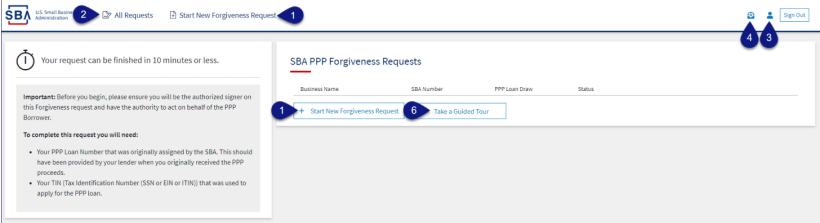
Direct Forgiveness Portal : Start New Request
Select - Start New Forgiveness Request
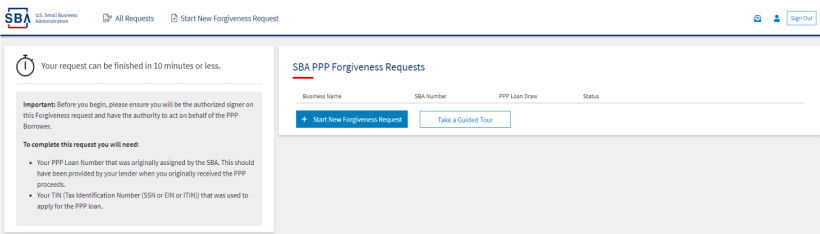
- Enter – EIN, SSN, or ITIN
- Enter – SBA Loan Amount
- Select – Find your loan
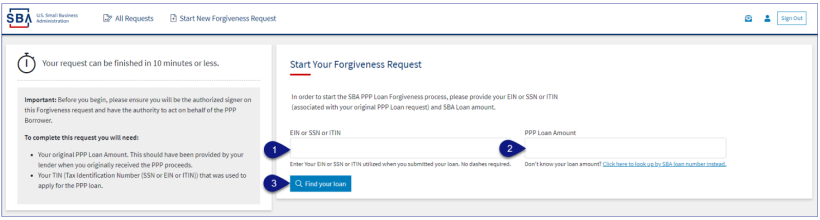
Security measures are in place that will prevent duplicate applications.
Direct Forgiveness Portal : Loan Details (Section 1)
Most loan information will populate and be locked for edit. Any incorrect information must be updated through PPP Lender prior to Forgiveness request submission.
- Select – Appropriate Title from Drop-Down.
- Enter – Primary Contact (First/Last) Name.
- Enter – Business Industry Lookup (Select Best Option).
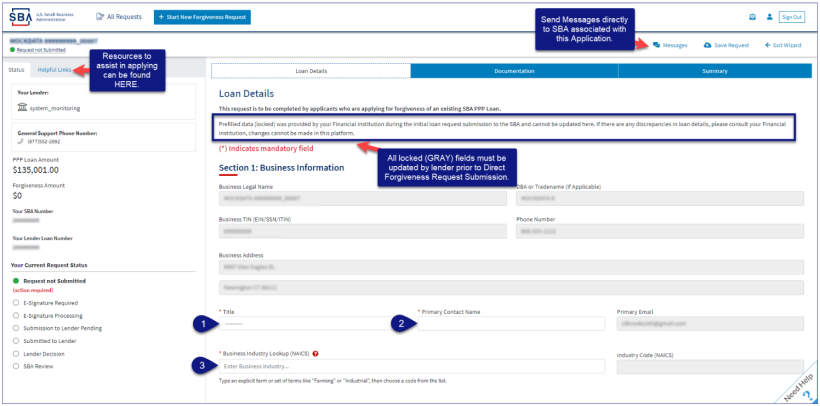
Select - Question Marks for details relevant to those fields
Direct Forgiveness Portal : Loan Details (Section 2)
- Check – If lender provided additional funds as part of a PPP loan increase after initial disbursement. (Not Common)
- Select – Covered Period from Drop-Down (8 Weeks, 24 Weeks, or Between 8 and 24 Weeks)
- Enter – Number of Employees at time of PPP Loan Application
- Enter – Number of Employees at time of Loan Forgiveness Request (today)
- Enter – Amount of PPP spent on Payroll
- Enter – Requested Forgiveness Amount
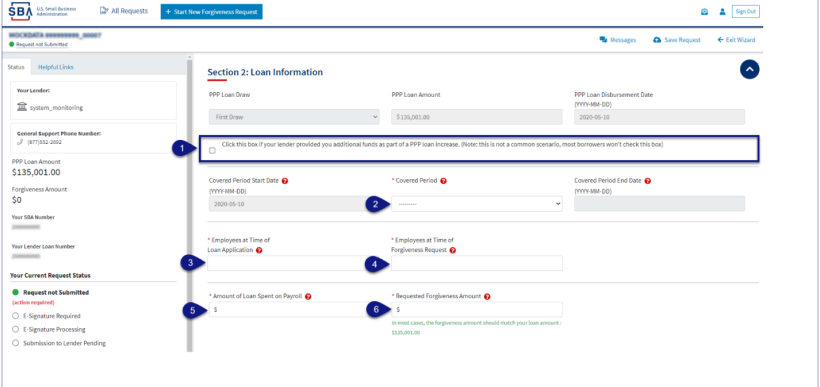
Select - Question Marks for details relevant to those fields
Direct Forgiveness Portal : Loan Details (Section 2-cont)
- Enter Demographic Details (Optional & WILL NOT impact Forgiveness request)
- Select – Add Demographic (If Necessary)
- Select – Next.
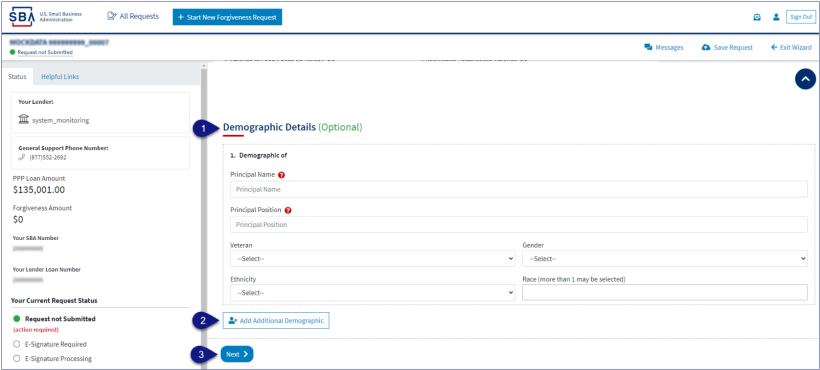
Select - Question Marks for details relevant to those fields
Direct Forgiveness Portal : No Documentation
Required documents will be shown on the screen below (if applicable).
- Select – Add Additional Documents to provide documentation; view the next page to see details to add documents
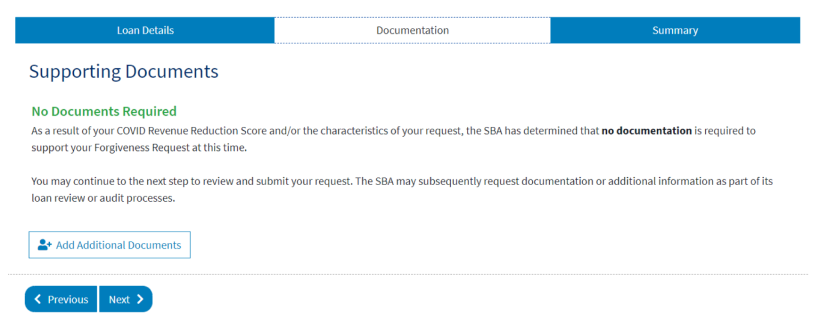
Direct Forgiveness Portal : Documentation Needed
Required documents will be shown on the screen below (if applicable).
- Select – type of document from Drop-Down, Name Document, and Select – Choose file. Locate and select file from your device. (Acceptable file types are listed)
- Select – Upload. • Repeat steps 1-2 until all necessary documents have been uploaded.
- Select – Next.
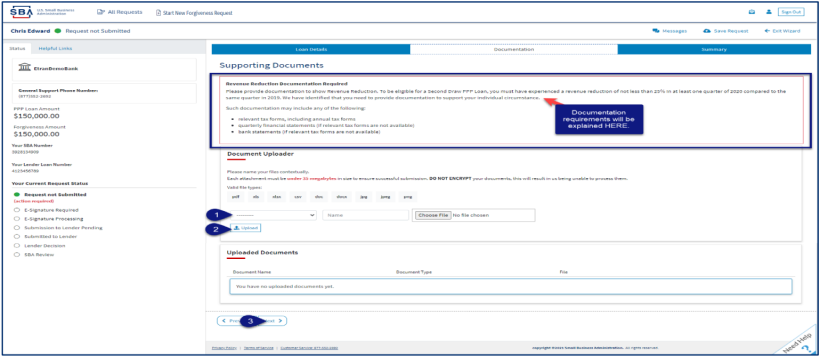
Direct Forgiveness Portal : Complete Summary
Review all relevant information for accuracy, once signed and submitted, edits can not be made to the application.
- Select – Submit and Continue to Electronic Signature
- Withdraw Request will delete submission
- Previous will go back in unsubmitted application to allow edits.
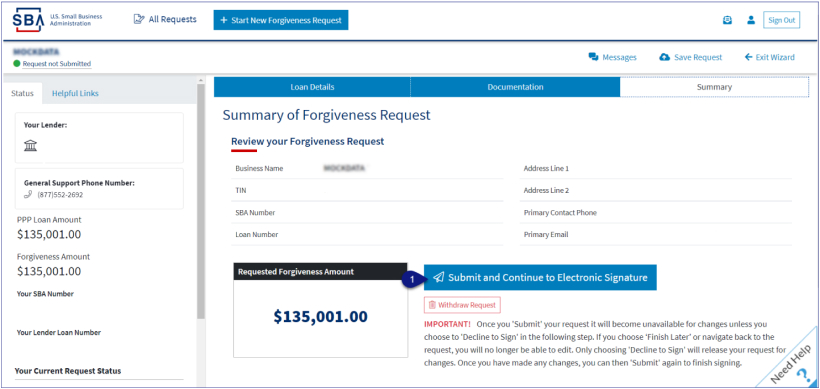
Direct Forgiveness Portal : Missing Items Summary
Missing Items will be outlined prior to submission. The Submit button will be inactive until all Missing Items have been corrected.
- Review the specific Missing Item details and then
- Select – The Missing Item link to update the appropriate field.
NOTE: This step may need to be complete multiple times.
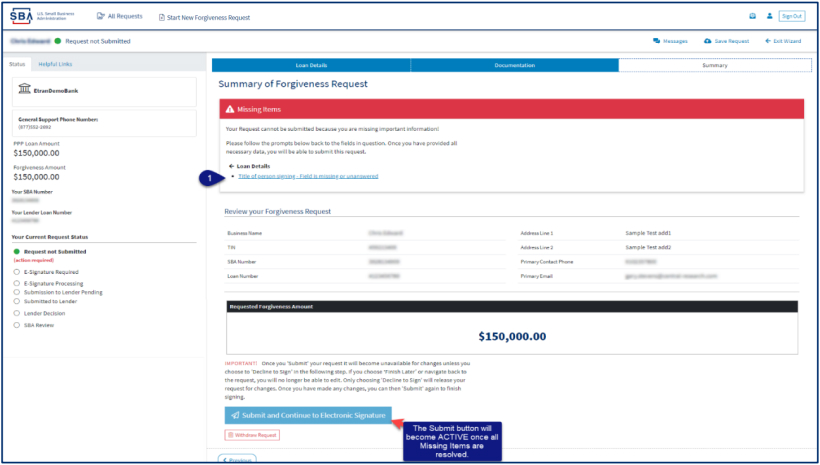
Application Signing
Direct Forgiveness Portal : Missing Items Summary
Applications will be signed electronically via DocuSign.
- Select – I agree to use electronic records and signature.
- Select – Continue.
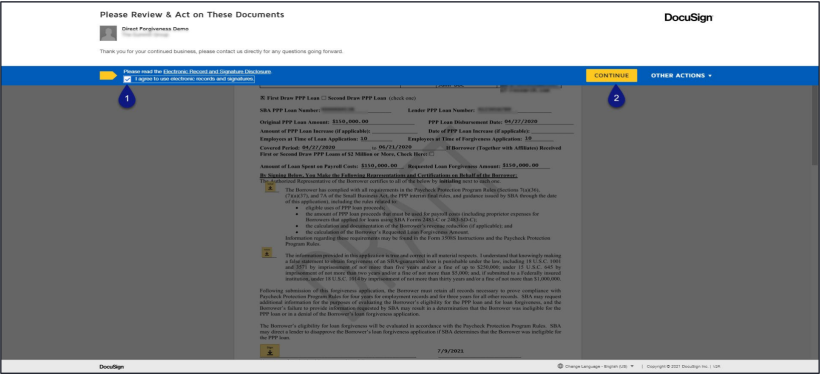
Direct Forgiveness Portal : DocuSign - Signing
- Select – Start.
- Select – Initial
- Pop-Up will allow systematic, drawn, or uploaded signatures to be applied.
- Select – Initial.
- Select – Sign.
- Select – Finish.
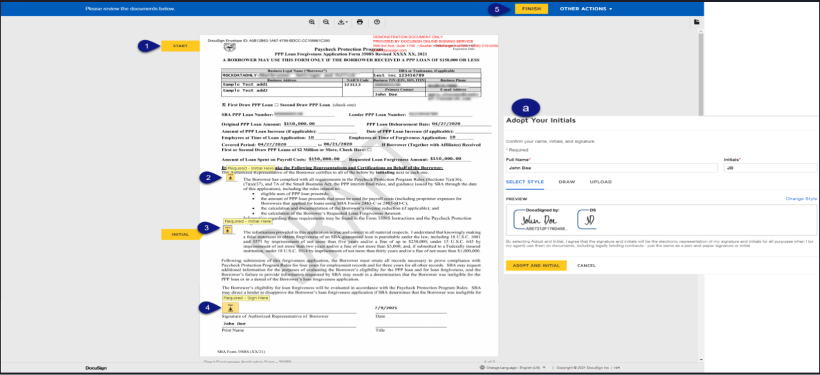
Direct Forgiveness Portal : DocuSign – Decline to Sign
If, after reviewing the application and prior to finishing, corrections are necessary, Applicants can – Decline to Sign
- Select – Other Actions.
- Select – Decline to Sign.
- Select – Continue.
- Select – Reason for declining.
- Check – Acknowledgement.
- Select – Decline to Sign.
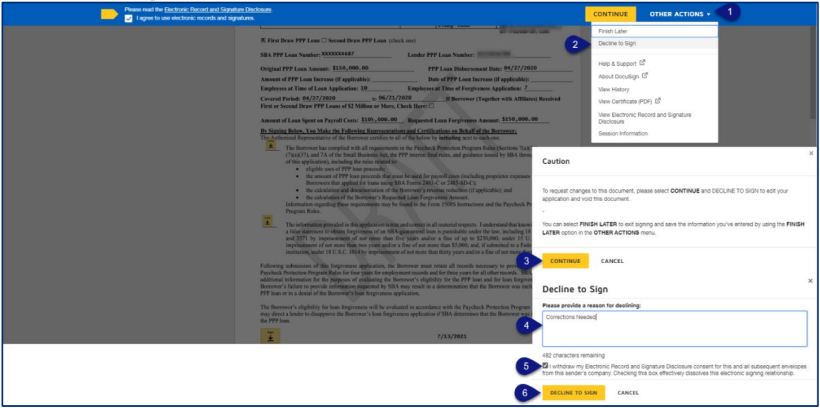
Direct Forgiveness Portal : DocuSign – Declined Signature
Applicants will experience a brief waiting period to make corrections after declining to sign. This should take no more than 5 minutes
- Applicants can return to All Requests or Exit Wizard to regain access to their application and make necessary edits.
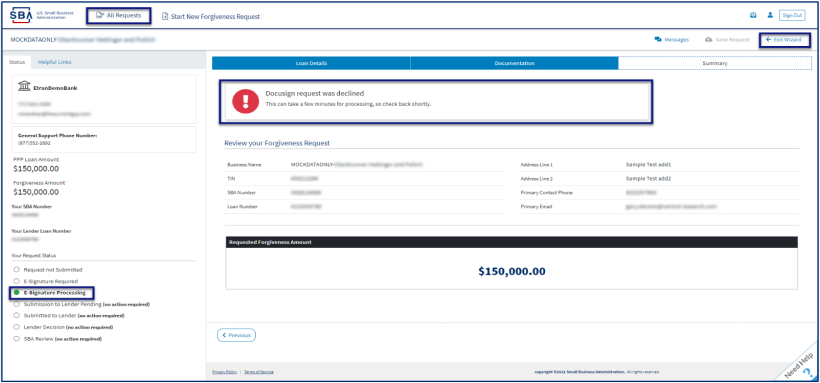
Submitted Applications
Direct Forgiveness Portal : Submitted
- Once applications are submitted, progress can be reviewed through the portal.
- The Call Center is not able to provide details to timelines of forgiveness.
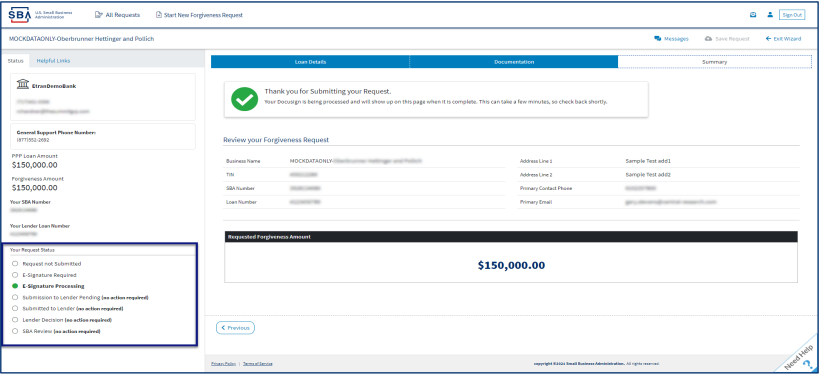
Direct Forgiveness Portal : Corrections
Applicants receive an email notifying of corrections. Details for the correction are located on the Summary page. Corrections will require an application withdrawal and resubmission.
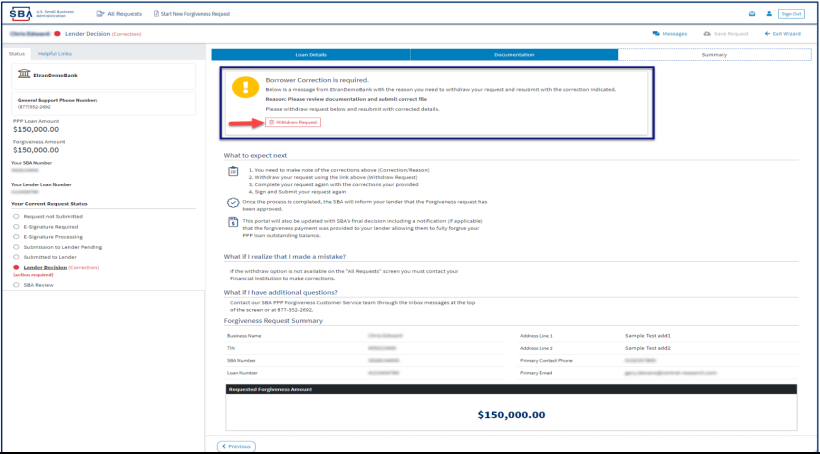
Direct Forgiveness Portal : SBA Decision
Once an application moves to SBA Decision, the below letter will be available within the Application Portal for Borrowers as confirmation of forgiveness.
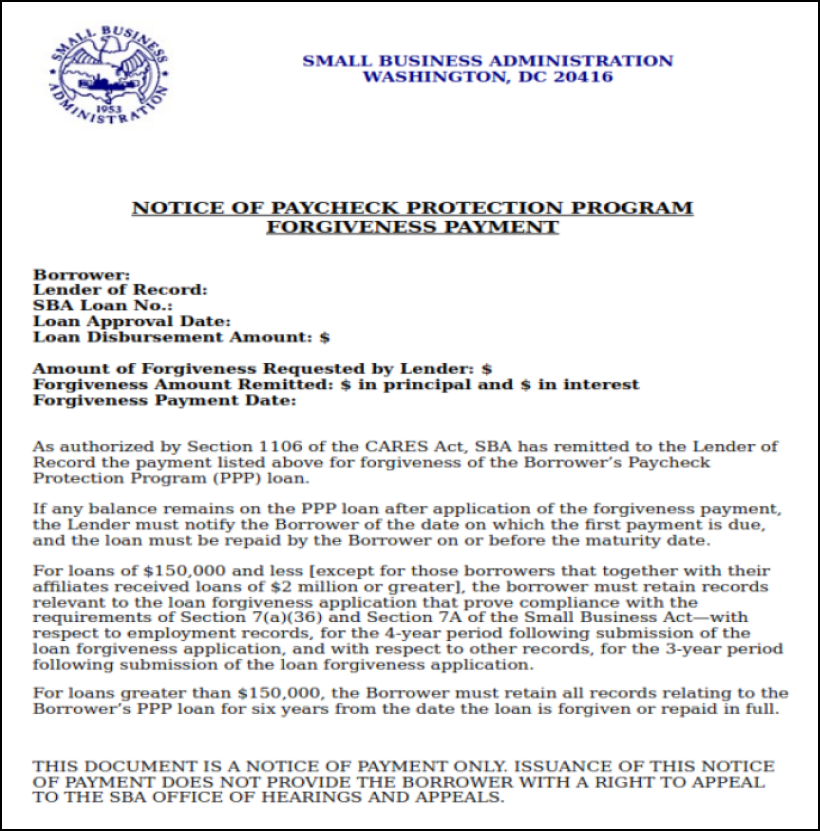
Resources
FAQ
How do I access the portal?
This platform can be accessed by visiting https://directforgiveness.sba.gov.
How do I contact the SBA?
The SBA’s PPP Direct Forgiveness Hotline is +1 (877) 552-2692.
Where can I find information about Direct Forgiveness?
A Knowledge Base of Frequently Asked Questions can be found here. This resource is regularly updated.